With a 98% messages open rate, WhatsApp is a top channel for business communication. Adding WhatsApp to your sales and marketing strategy is a powerful way to engage customers. However, to maximize its benefits, you'll need to follow messaging guidelines and use approved templates to avoid being flagged as spam.
In this guide, we'll walk you through what WhatsApp message templates are and why they matter. Plus, we'll show you how to create your own templates to engage prospects and drive sales.
What are WhatsApp message templates?
A WhatsApp message template is a pre-written message that can be customized and sent to customers through the WhatsApp Business Platform. These templates contain placeholders that you will fill in with personalized information, such as the customer’s name.
You can send the same template to multiple recipients, and WhatsApp will automatically personalize each message so that it feels tailored to every individual.
How can WhatsApp message templates help your business?
WhatsApp message templates are valuable for businesses aiming to enhance customer engagement, automate communication, and improve the overall customer experience.
Here are some ways in which WhatsApp message templates can benefit your business:
- Customer trust: WhatsApp requires businesses to use approved message templates to initiate chats. This helps prevent spam and fosters trust in your communications.
- Automation: By using Meta-approved WhatsApp message templates, you can automate repetitive tasks like order confirmations, appointment reminders, or shipping notifications. This saves time and creates consistency.
- Better engagement: Templates enable you to share timely, relevant information, strengthening customer relationships.
- Proactive communication: Message templates let you initiate conversations beyond the 24-hour service window. With this added functionality, you can send updates, reminders, or promotions — ultimately driving higher customer engagement and conversions.
How to create and manage WhatsApp templates
You need access to the WhatsApp Business API to create templates. There are two ways to get started.
You can either use Meta’s Cloud API, a flexible, hands-on option that requires some technical expertise, or work with a solution partner like Plivo.
A solution partner manages the setup process, from template creation to helping you craft a WhatsApp marketing strategy. For example, Plivo offers a scalable WhatsApp Business API to simplify the WhatsApp onboarding experience and help you maximize this channel’s potential.
Using Meta Cloud
If you decide to use Meta’s Cloud API, you can create templates directly within the platform by following these steps:
- Sign up for Meta Business Manager and create a WhatsApp Business Platform account.
- Navigate to Business Manager and select your business.
- Go to settings (the gear icon) and click ‘WhatsApp Manager’.
- Choose the account for which you want to create templates.
- Click the three-dot menu icon and select ‘Manage message templates’.
- Tap ‘Create message template’.
- Next, you’ll need to define the details:
- Category: Decide whether the template is for marketing, utility, or authentication.
- Name: Keep it simple by using lowercase letters, numbers, and underscores.
- Language: Select the languages for your message.
- Then, fill in the following fields:
- Sample (optional): If you're using variables (like customer names) or media, add an example to aid the approval process. Avoid using any real customer data.
- Header (optional): Add a title or media.
- Body: Write the message in your chosen language. You can format it, include emojis, and add variables.
- Footer (optional): Add a short line of text at the bottom.
- Buttons (optional): Meta provides options for buttons that can enhance engagement. These include call-to-action buttons, such as phone numbers or links, or quick reply buttons to offer predefined responses.
For authentication templates, you’ll also configure:
- Code delivery: Choose how customers will input the code into your app.
- Message content: The main content is fixed, but you can add security tips or expiration times.
- Once you submit the template for approval, Meta will validate its category to ensure it aligns with their guidelines.
You'll likely need a developer to help you implement these templates into the platform later on.
Using a Solution Partner
When managing multiple templates for your business, having everything in one place is crucial. Platforms like Plivo simplify the process.
Here’s how to get started with the WhatsApp Business Platform using Plivo:
- Register a business phone number that can receive a one-time password (OTP) via text or call. This number will be used as your WhatsApp contact for customers.

You can use your own number, rent one from Plivo, or even transfer an existing one. Just check Meta's guidelines first.
- Choose a display name for your WhatsApp Business account according to the guidelines.
- Grant Plivo the necessary permissions to manage your WhatsApp communication.
- To confirm that everything is set up correctly, head to your Meta account.
- In Business Settings, select WhatsApp Accounts and check the Partners tab — Plivo should be listed there as one of your partners.
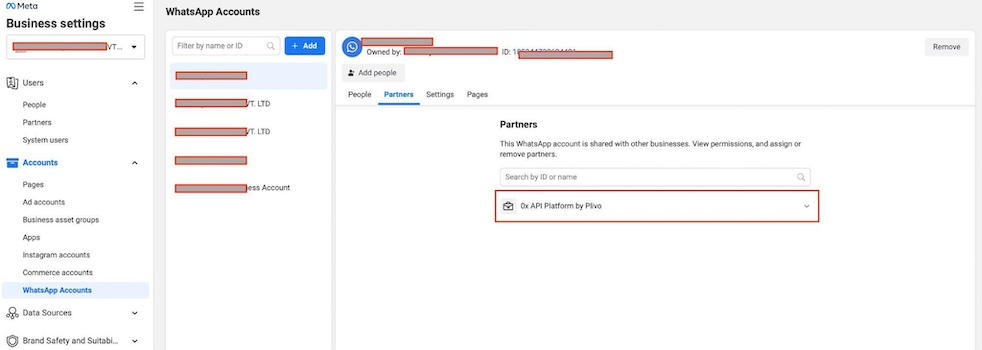
- Next, go to the Settings tab and look for 'PLIVO INC' listed as a payment method.
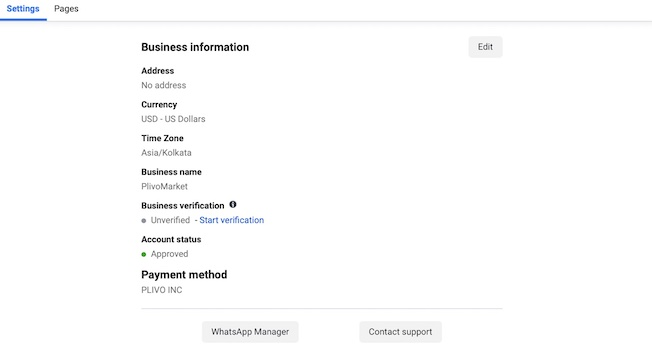
- Finally, when you open ‘WhatsApp Manager,’ the phone number you added should appear as connected.
Register WhatsApp templates
To manage your WhatsApp templates right from the Plivo console, go to Messaging > WhatsApp Business Account > Your WhatsApp Business Account > Templates.
Under the second tab, ‘WhatsApp Templates,’ click ‘Sync Templates from WhatsApp’ to pull the latest template details from Meta.
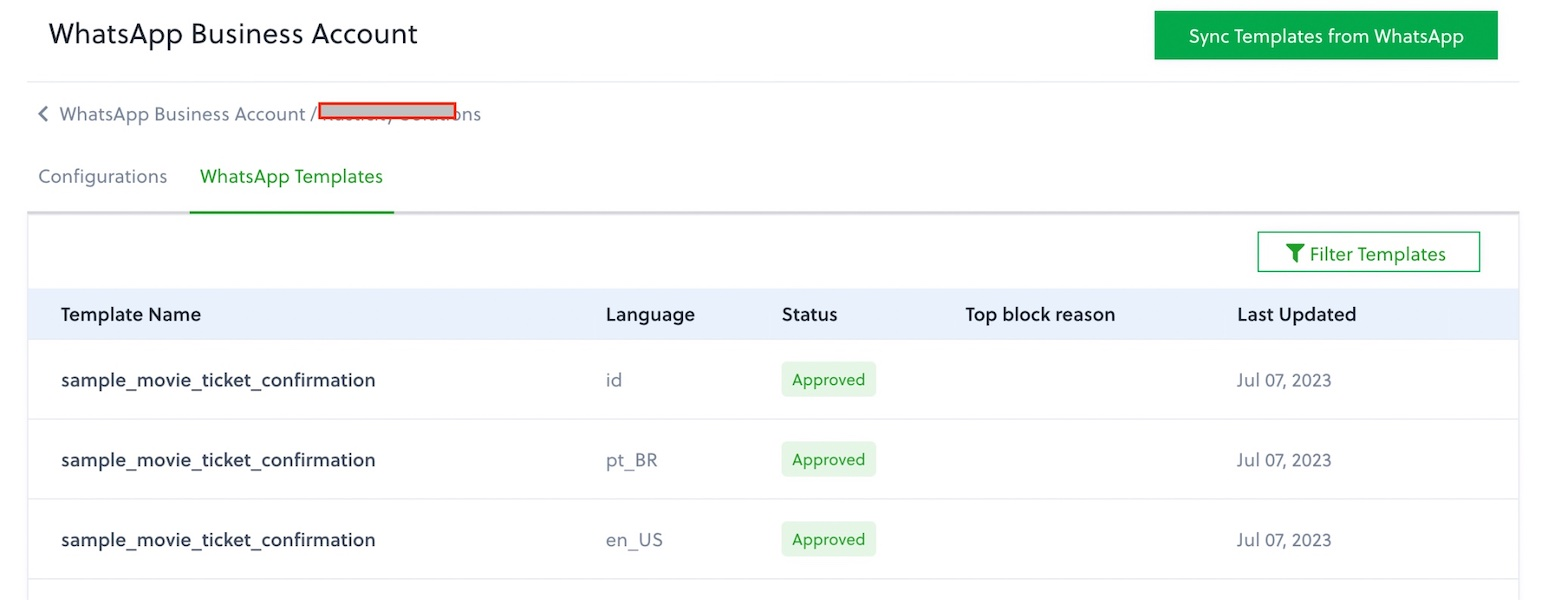
This view will show not only the language and status of each template but also insights into why users might be blocking your messages.
Keep an eye on the ‘Top Block Reason’ to identify trends and refine your messaging approach.
Types of WhatsApp message templates
WhatsApp provides a variety of message templates to help businesses connect with their customers. The two most common types are:
Simple template message
This template works great for various uses, from customer support to event announcements. Send plain text or add images, videos, and other media elements to make your messages more engaging.
Interactive template message
This template lets you directly add buttons and other interactive elements to your messages. These buttons can prompt users to visit your website, call you, or get directions — all without leaving the chat.
Interactive templates are perfect for boosting your conversion rates.
Location message
This template allows customers to share their precise location with businesses, whether through templated or non-templated messages. It further streamlines location-based interactions, making it easier for businesses to provide timely and relevant services.
WhatsApp message template categories
WhatsApp categorizes message templates into three main types, each serving a unique role in business communication:
Marketing templates
Marketing templates are versatile, helping businesses achieve objectives ranging from brand awareness to driving sales.
Here are some use cases:
Utility templates
Utility templates are triggered by a user’s actions or requests. They must be directly related to transactions, accounts, subscriptions, or interactions.
For example, an order confirmation message must include details like the order number.
Utility templates can be used for the following purposes.
Authentication templates
Authentication templates verify users with OTPs during logins or when recovering forgotten passwords. These templates are highly restricted and must adhere to the following rules:
- Use WhatsApp's pre-approved templates so you can add security warnings or expiration reminders.
- Include an OTP button (either a copy-code or one-tap option).
- Follow content restrictions: no links, media, or emojis, and length restrictions apply to certain parts of the message.
Tips & best practices to create message templates
Effective WhatsApp templates require more than just good copy — they must adhere to WhatsApp’s guidelines and meet strategic needs.
Here's how to make sure your templates hit the mark.
Be clear and concise
Prioritize clarity and conciseness above all else. Your messages should be easy to understand, even for someone unfamiliar with your industry or product.
You can use emojis to make your messages more fun, but don't go overboard. One or two is usually enough; too many can look unprofessional.
If you want your customers to take action, be explicit. Use clear, direct calls to action like “Reply YES” or “Tap to learn more.”
Name your message templates
Stick to short, descriptive names that are easy to remember and understand. Keep the name concise, ideally under 512 characters.
Use only lowercase letters, numbers, and underscores, and avoid spaces, special characters, or emojis. For example, appointment_reminder and shipping_update are good names because they contain acceptable characters.
On the other hand, Appointment_reminder and re$et-password are not good names because they contain uppercase letters and special characters.
Format the template properly
Use proper punctuation — commas, periods, question marks — so your message is easy to read. Add some space between lines of text. This makes your message less overwhelming, especially on mobile devices.
And before submitting your template for approval, double-check that everything is clear and that all variables, such as placeholders, are correctly formatted.
Understand your customer's journey
Consider how your customers interact with your brand.What information do they need at each step?Create messages that give them exactly what they need, when they need it.
For example, send an order confirmation after they buy something or an appointment reminder before their visit.
Always ensure you have their permission before sending messages, and provide an easy opt-out option.
A/B test your templates
Try out different message copy and calls to action to see what works best for your customers.
Consider sending different versions of your message to a small group and see which version gets a better response. This information helps you fine-tune messages for best results.
Tips to getting your Whatsapp template approved
When creating a template for approval, keep these guidelines in mind:
- Adhere to the rules: Make sure your templates comply with the WhatsApp Business Policy and Commerce Policy.
- Choose the right message type: Understand the difference between session messages and templates. Make sure you're using the right one for your purpose.
- Number your placeholders: If you're using {{1}}, {{2}}, etc., make sure they're in order. Skipping numbers could lead to rejection.
- Avoid sensitive info requests: Don’t request sensitive personal information like full bank account numbers or ID numbers.
- Be respectful: Use polite, non-threatening language.
- Keep it unique: Every template you submit needs to be original. Duplicate templates are likely to be rejected.
- Stay in the loop: WhatsApp's policies can change, so always stay informed and keep your templates compliant.
Automate your WhatsApp communication with Plivo
Plivo offers a robust, enterprise-grade communication platform to ensure your messages reach customers reliably, even at high volumes. We streamline the onboarding process, making it easy to get started with WhatsApp Business.
Businesses can easily sign up and register for the WhatsApp Business API directly through Plivo's platform. For effective customer engagement, Plivo enables automated WhatsApp messaging campaigns throughout the customer journey.
Additionally, Plivo's transparent pricing model includes a single rate for all conversations. Volume-based discounts ensure WhatsApp remains a viable, affordable channel as your business grows.
Ready to create a customer-centric WhatsApp experience? Book a demo today to learn how Plivo can transform your customer communication strategy and boost your business efficiency.









