A WhatsApp Business app gives you the power to create a virtual shopping experience for your customers that is as engaging and interactive as an in-store visit.
Through WhatsApp, customers can connect instantly, get their questions answered in real time, and browse products through the convenience of one of the world’s most popular apps.
It’s easy to use the WhatsApp Business app or the WhatsApp Business platform to create a WhatsApp Business account. Follow the steps in this guide to get started.
The WhatsApp Business ecosystem: App, Account, and Platform
- WhatsApp Business account: You need a WhatsApp Business app to use the app or the platform. The account grants you access to business-specific tools, such as customer support tools and business analytics.
- WhatsApp Business app: It's designed for small businesses to manage customer interactions. It lets you set up a business profile, respond to customer messages, and automate responses to increase engagement.
- WhatsApp Business Platform: It's a comprehensive solution for medium to large-scale businesses. It offers advanced features like bulk messaging, integration with CRM systems, and automated workflows, to manage and scale communications.
Create a WhatsApp Business account using the WhatsApp Business app
A simple seven-step process is all it takes to set up the app with a WhatsApp Business account.
1. Download WhatsApp Business App
Get the WhatsApp Business app from the Google Play Store or the Apple App Store, depending on your device type. This app is designed specifically for businesses and is different from the personal WhatsApp messaging app. Open the app by tapping its icon on your home screen.
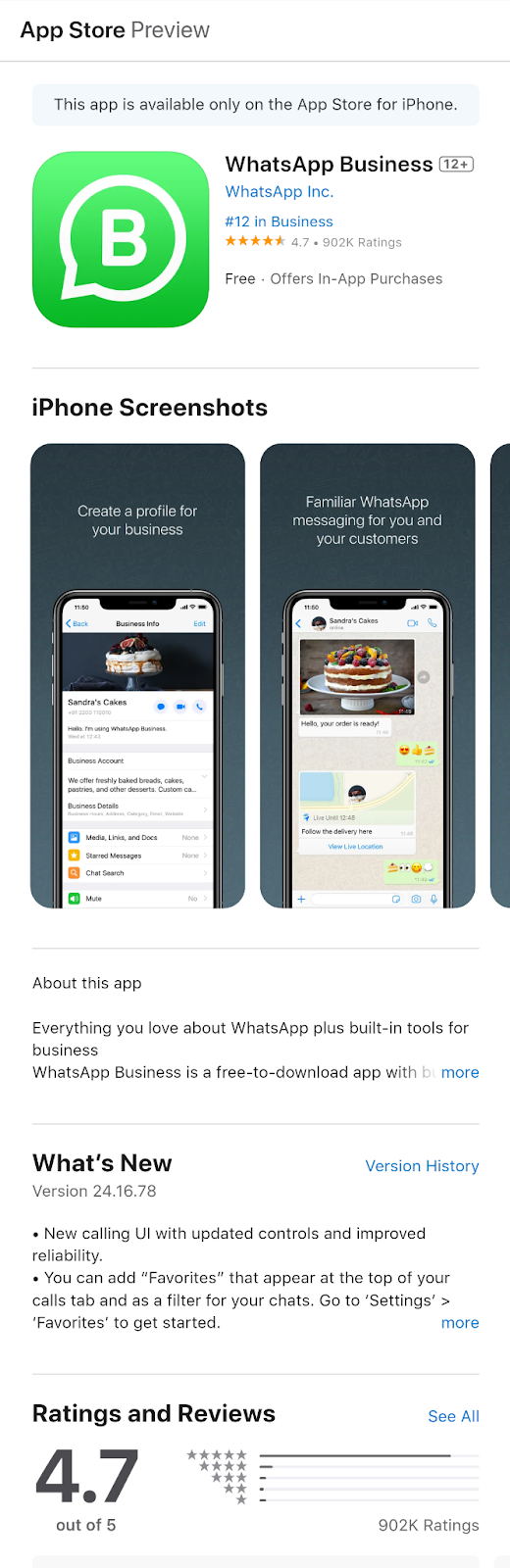
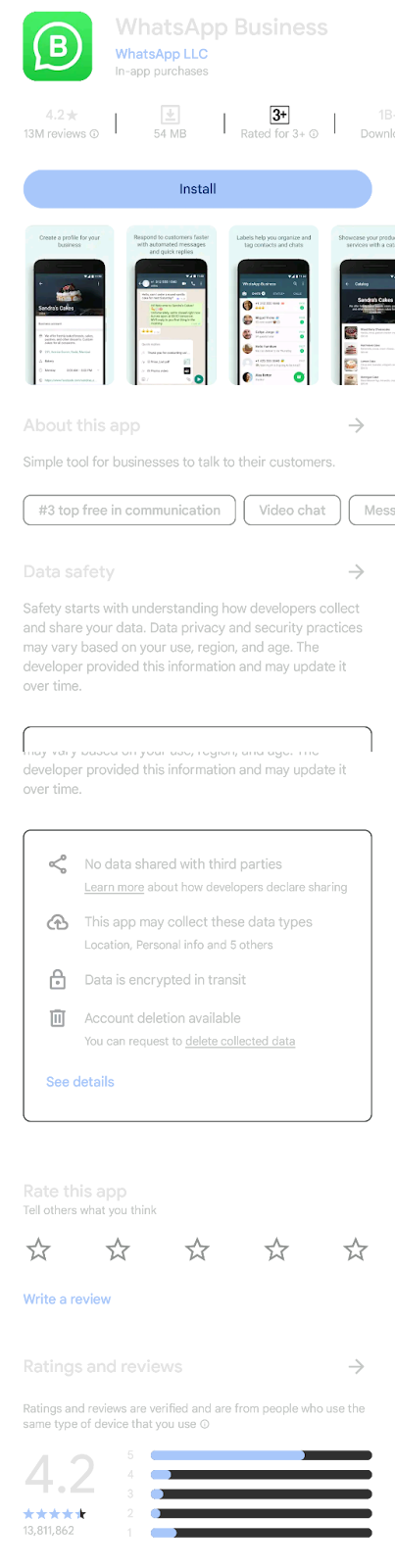
2. Agree to the terms of service and press continue
- Review through the WhatsApp Business Terms of Service
- Tap “Agree and Continue” to accept and proceed with your WhatsApp Business setup.

3. Register or use an existing number to create a WhatsApp Business Account
Select the phone number you want to sync your WhatsApp Business account.
There are two options:
- Convert an existing phone number
- Register for a new phone number
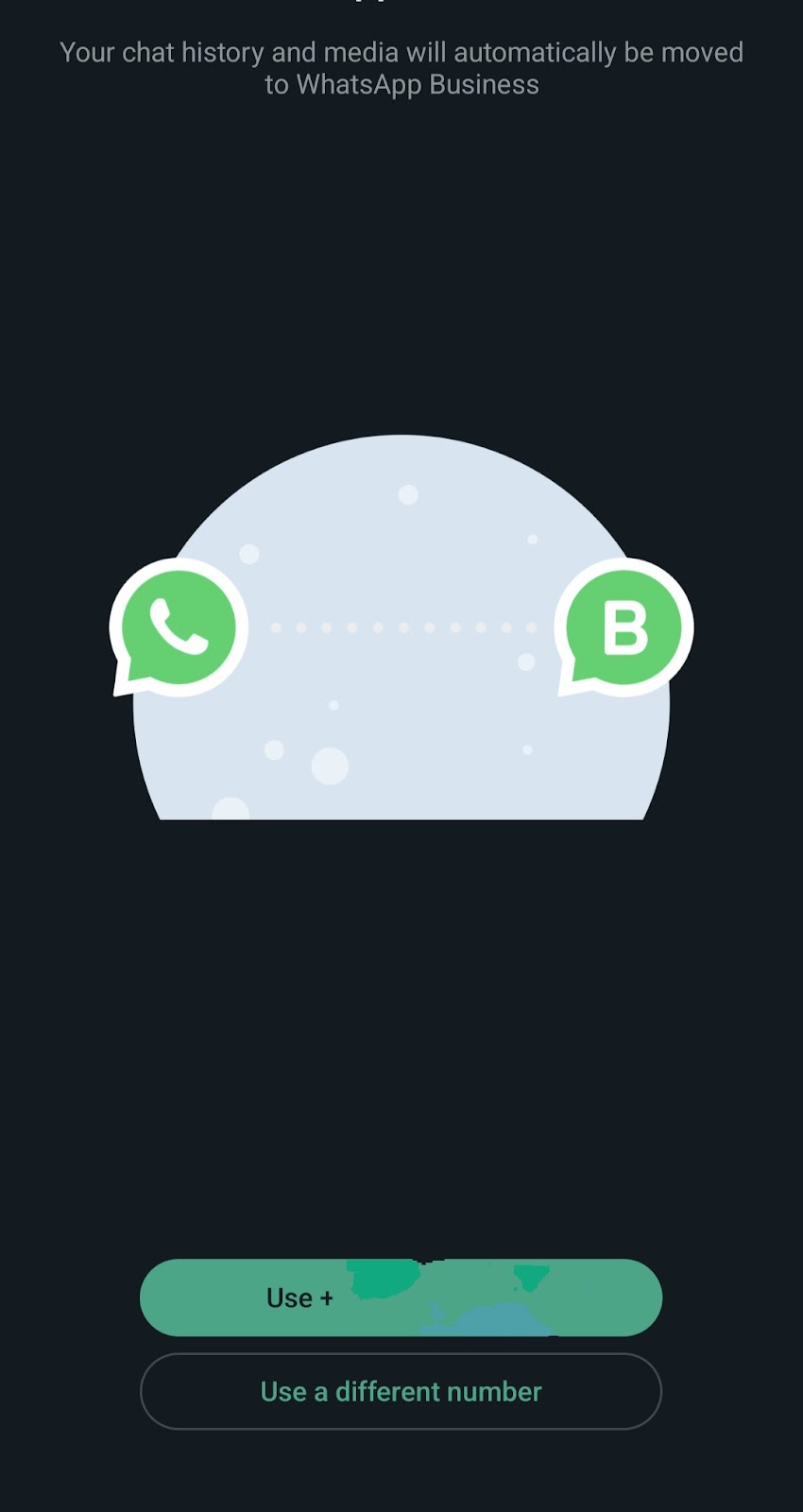
Enter your phone number and select your country from the drop-down list. Type your number in the designated box.
Tip: Use a new number to keep your chat history separate from WhatsApp Messenger, as it can’t be transferred back to WhatsApp Messenger if you discontinue using the WhatsApp Business app.
4. Verify your WhatsApp Business phone number
Follow these instructions to complete your Business account verification.
- Tap done: You’ll receive a 6-digit registration code via SMS. If you prefer voice calling, tap “Call me” to receive the code through an automated phone call.
- Enter code: Input the code you received via SMS or call in the verification field.
- Troubleshoot: If you don’t receive the code within a few minutes, tap “Resend code” or “Call me” again. Double-check if you’ve entered the correct phone number. If you still don’t receive the code, follow the troubleshooting section for further guidance.
Remember: Verify that your device permits SMS and calls from unknown numbers, and avoid submitting multiple requests in a short time if you don’t receive the verification code.
5. Convert WhatsApp Messenger to WhatsApp Business (only if applicable)
It is possible to transition your personal WhatsApp number to a WhatsApp Business account. Once you’ve verified your phone number, prompts will ask if you would like to:
- Transfer data: Transfer all your data to the new WhatsApp Business profile, including images, videos, chat messages, and contact numbers by granting permission to complete the transfer.
- Verify: Enter the verification code if you’ve enabled two-factor authentication.
Please note that the transfer process might take some time, depending on the size of your media files.
6. Grant permission for WhatsApp Business to access files
A prompt will ask for sharing permission with WhatsApp. Allow the WhatsApp Business app access to your contacts and media files to facilitate better customer connections.
7. Set up your WhatsApp Business profile
You’ll be asked to provide the following business details:
- Business name: Enter the official name of your business.
- Profile picture: Upload your business logo or another high-res image that represents your business.
- Category: Choose the appropriate business category from the dropdown menu.
- Description: Provide a brief description of your business, limited to 256 characters.
- Business address: Enter the official address of your company.
8. Explore and set up WhatsApp Business tools
You can complete the setup or skip this step and add more information later through the Explore Business Tools window. The additional information you share could include:
- Business profile: Your operating hours, contact email address, and website URL.
- WhatsApp Business catalog: Products/services with optional details like price, description, website link, and product code.
- Messaging tools: Automated responses that handle common queries, provide instant replies, and ensure timely responses, making interactions more efficient.
Update your WhatsApp Business profile regularly to reflect changes in your business information.
Pro tip: Keep your WhatsApp Business profile complete to inform your customers about your business and reduce recurring queries regarding your business hours, product images, etc. Here’s how to set an away message in the WhatsApp Business app.
Create a WhatsApp Business account using the WhatsApp Business Platform
To get started, you have two options:
- Create a WhatsApp Business Account (WABA) on your own
- Get help from a Business Solution Partner (BSP)
The steps out here are for those who work with a BSP. You should sign up for a business portfolio before you start this process.
Once you have everything in place, here are the steps to get started as outlined by Meta.
- Go to your Business settings.
- Choose the relevant business portfolio from the drop-down menu.
- Add a WhatsApp account:some text
- Click “WhatsApp accounts” under Accounts.
- Click “Add WhatsApp account” if this is your first account or “Add” if connecting to another.
- Enter your business details:some text
- Phone number
- Account name
- Messaging for: Select whether this account is for your business or a client’s.
- Time zone: Choose your business’s time zone.
- Currency: Pick the local currency for invoicing.
- Payment method (optional)
- PO Number (optional)
- Add people and set permissions:some text
- Search and select people to add.
- Assign permissions:some text
- Partial access: Manage phone numbers and message templates.
- Full control: Manage the WhatsApp account.
- Click “Assign.”
This process is complicated if you aren’t working with a BSP like Plivo. Our embedded sign-up flow leads you through the process whether you’re onboarding your own WABA or managing accounts for a client.

Note: Follow this guide to set up a WABA independently.
Important considerations when using WhatsApp Business
Setting up a WhatsApp Business account takes just a few minutes, but you should regularly maintain it for optimal performance.
Do not spam your customers
Excessive promotional messages cause customers to flag your account as spam. Flagged accounts can incur penalties from Meta. Comply with the WhatsApp Business Messaging policies and keep the messages crisp, relevant, and timely.
Retain customer data during account migration in the WhatsApp Business App
If transitioning from a personal number to a business account, you can easily migrate your chat history and media files to WhatsApp Business. However, if you’re moving your account to another new number, you’ll need a plan to maintain data continuity.
- Backup your data to Google Drive or iCloud
- Update your number in your WhatsApp Business account
- Inform your customers about your new number
- Verify all chat history and media files have been linked to the new number
- Update backup settings to ensure future data gets backed up to the new number
Use separate phone numbers for personal and business use
You can use WhatsApp Business and WhatsApp Messenger simultaneously, but the accounts must be linked to different phone numbers.
Simplify WhatsApp Business account setup with Plivo
As a Meta-registered BSP, Plivo simplifies the setup of WhatsApp Business accounts. While the WhatsApp Business app is intended for direct customer interactions, our API helps businesses manage and scale their WhatsApp communications.
Here’s how.
Pay less for more value
Plivo is one of the most affordable solutions on the market. We charge Rs. 0.066 ($0.00080) per conversation —not per message. Additionally, we consolidate billing for Meta and Plivo into a single bill, reducing the hassle of managing multiple bills. This approach helps you save while still delivering effective customer interactions.
Automated messaging
Although automated messaging is a fundamental feature of the WhatsApp Business Platform, Plivo helps you take full advantage of this capability. Automate all aspects of your customer interactions—from handling FAQs and providing support to lead generation, sales, broadcasts, personalized recommendations, and post-purchase updates.

Create consistency across customer interactions
Agents frequently receive similar questions about order statuses, return policies, and product availability. Manually responding to each query is labor intensive and can lead to inconsistency between customer experiences. Plivo ensures that agents provide optimal responses every time with the help of pre-defined templates for common queries. This capability helps e-commerce companies improve their customer support quality.
Get data-led routing for fast query resolutions
Plivo’s advanced routing feature analyzes customer data to automatically direct chats to the most suitable agent, leading to faster resolution times.
Customizable templates for varying marketing needs
Plivo and the WhatsApp Business API allow you to create and use personalized templates for different marketing purposes, such as welcome messages and product guides. You can manage these templates, check their status, and make updates through Plivo’s platform.
Plivo is ideal for growing enterprises that want to improve customer support without getting bogged down by complex technical setups.
Request a trial to find out if Plivo is the right fit for your business.









