- Get clear visibility into the information and documents required for activation prior to use of a regulated phone number.
- Reuse already submitted documents to ensure compliance across multiple countries.
- Create multiple collections of documents for different end users.
- Associate collections of documents to phone numbers to ensure compliance in the region.
Creating a new Compliance Application
- You can create a Compliance Application when you rent a phone number, or create one independently on the console at Phone Numbers > Compliance Application.
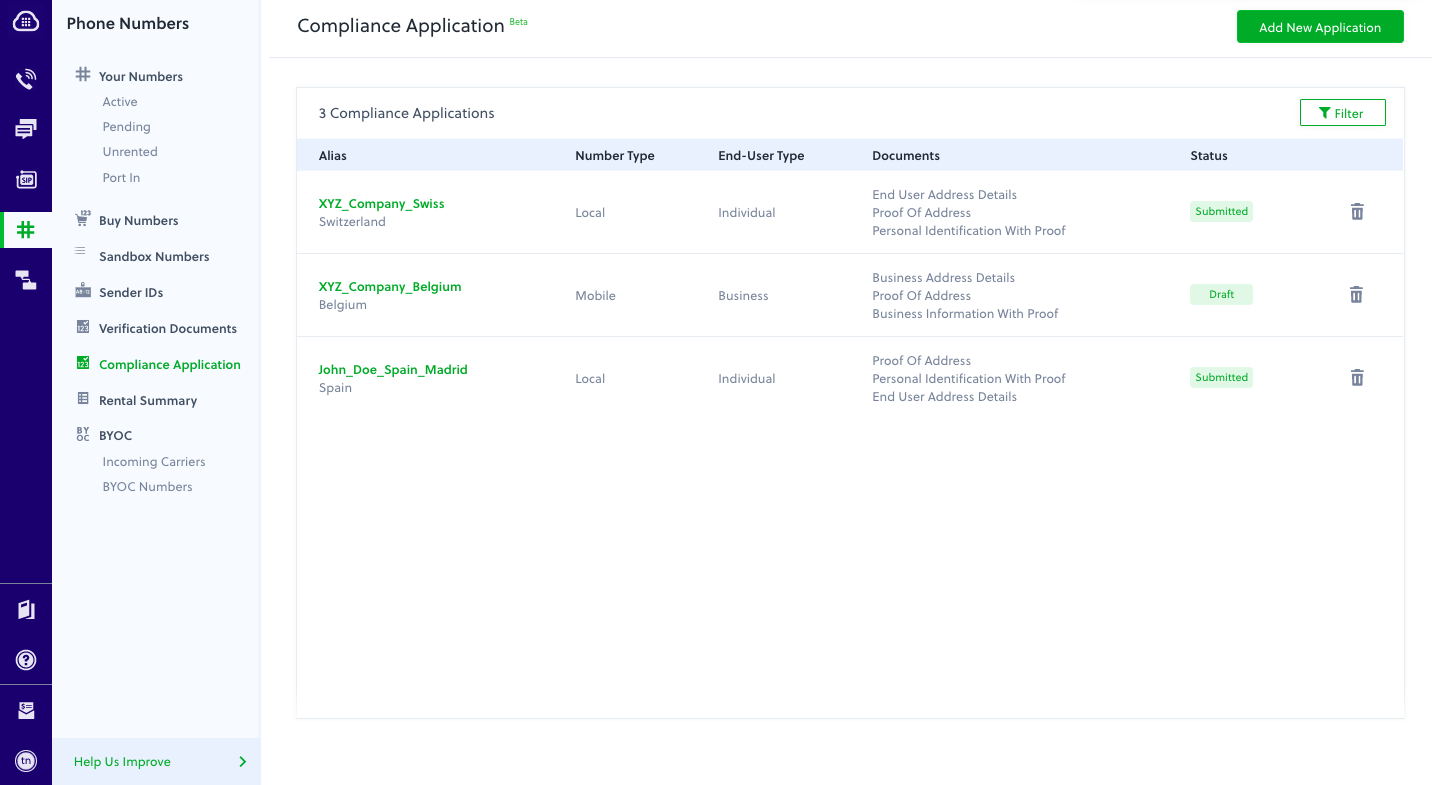
- Click on Add New Application to open the Compliance Application creation modal.
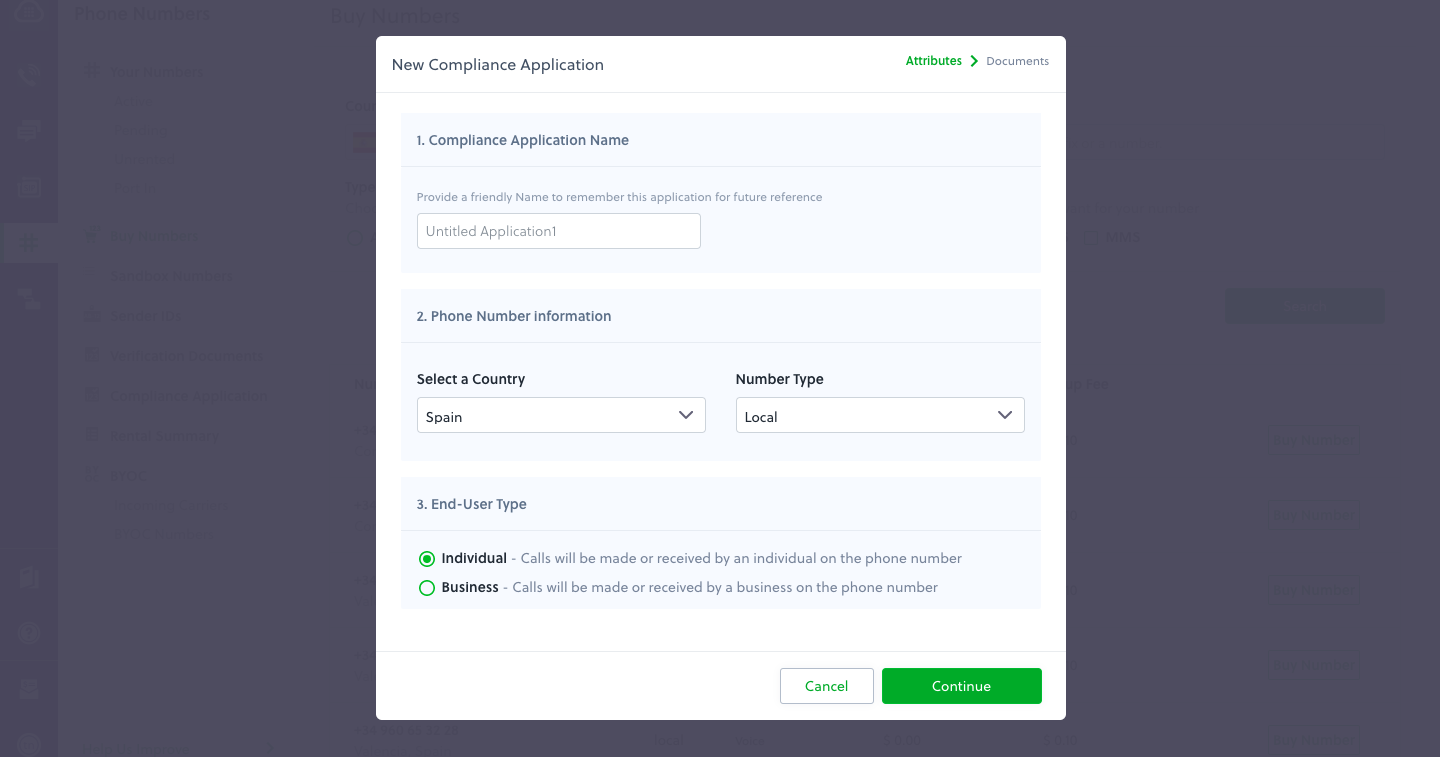
- Enter the attributes of the Compliance Application:
- Compliance Application Name: A friendly name to help associate this Compliance Application to regulated phone numbers for activation.
- Phone Number Information: Information about the country and type of phone number this Compliance Application will be used for.
- End-User Type: Information regarding the type of user who will be using this phone number.
- Once you’ve entered the attributes, click Continue. On the next screen you’ll be asked to add documents based on the information you entered. For each requirement, first select the type of document you want to provide. For example, for Personal ID you can provide either a valid passport or a driver’s license. Once you select the type of document you want to provide, you can either use an already existing document of that type that you created as part of another compliance application or you can add a new one.
Note: Some countries mandate that the information provided be from the same country and region. If this applies in your case, it will be noted on the document collection screen.
- If you don’t have all the required documents handy, you can click on Cancel to close the Compliance Application modal. All the information you entered will be stored as a draft, and you can update any Compliance Application in draft status at any time.
- Once you’ve entered all of the necessary information and documents, click on Submit Application.
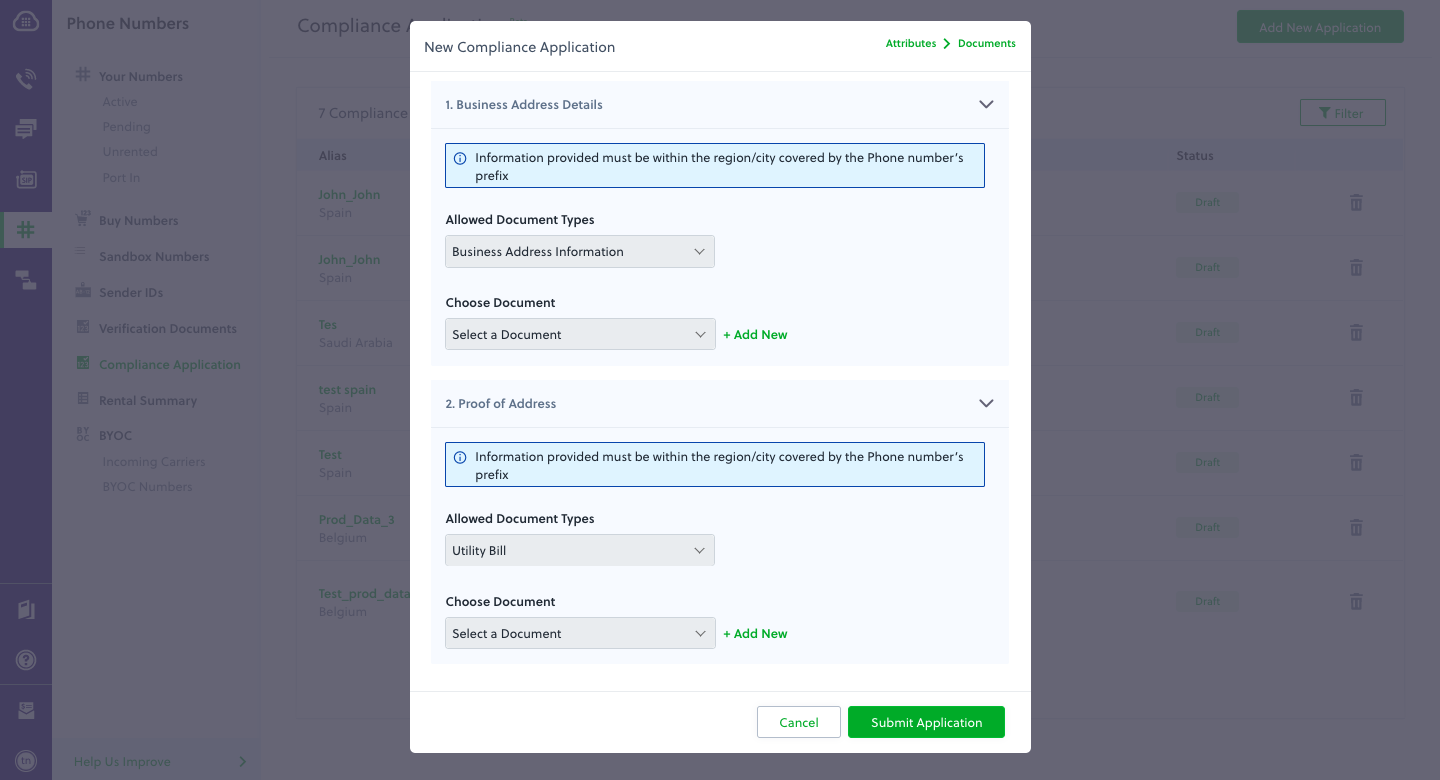
Compliance Application review process
All Compliance Applications go through a review process to ensure that the information and the documents provided are in accordance with regulatory requirements. The statuses an application goes through in its review process are:- Draft: A Compliance Application that’s in the process of being created. At this stage our internal teams do not see the application.
- Submitted: You’ve entered the required information and submitted the application. Now our internal teams start the review process. A Compliance Application cannot be edited or deleted while undergoing review — however, an application undergoing review can be associated with a phone number. Subsequent activation of the phone number is subject to the Compliance Application being Accepted after review.
- Accepted: Our internal teams mark an application Accepted when all the information provided is correct and in accordance with regional regulations. We’ll send email notification of acceptance to the account’s registered email address.
- Rejected: If the information provided does not meet regulatory requirements, the application will be rejected. We’ll send an email notification that gives the reason for the rejection to the registered email address.
Updating an existing Compliance Application
You can modify the information and documents provided in a Compliance Application when the application is in either Draft or Rejected state. To update an application:- Navigate to the Compliance Application screen on the console.
- Click on the Compliance Application you want to update. You can use the filters provided to search for a Compliance Application.
- Make changes and submit the Compliance Application to start the review process.
Deleting an existing Compliance Application
You can delete a Compliance Application if it’s in Draft, Rejected, or Accepted status. To delete an application:- Navigate to the Compliance Application screen on the console.
- Click on the delete icon in the far right column of the Compliance Application you wish to delete.
- Confirm the deletion on the pop-up to delete the Compliance Application.
Note: An Accepted Compliance Application cannot be deleted if it’s associated with a phone number. To delete such an application, unrent the phone number from your account, then proceed with the deletion.