Receive Media Messages
Overview
This guide covers how to receive a callback response on a phone number registered to your WhatsApp Business Account (WABA) when a customer clicks on a quick reply button in an interactive message template.
Prerequisites
To get started, you need a Plivo account — sign up with your work email address if you don’t have one already. If this is your first time using Plivo APIs, follow our instructions to set up a Python development environment.
You must have an onboarded WhatsApp account to receive inbound messages. If a number is listed as connected, it can receive inbound messages.
Create a Flask application to receive messages.
Create a file called receive_whatsapp.py and paste into it this code.
1
2
3
4
5
6
7
8
9
10
11
12
13
14
15
16
17
18
19
20
21
22
23
24
25
26
27
28
29
30
31
32
33
34
from flask import Flask, request
app = Flask(__name__)
@app.route('/receive_whatsapp/', methods=['POST'])
def inbound_whatsapp():
data = request.json
from_number = data['From']
to_number = data['To']
context = data.get('Context', None)
if data['ContentType'] == 'text':
text = data['Body']
print('Text Message received - From: %s, To: %s, Text: %s' % (from_number, to_number, text))
elif data['ContentType'] == 'media':
media0 = data.get('Media0', '')
caption = data.get('Body', '')
print('Media Message received - From: %s, To: %s, Media Attachment: %s, Caption: %s' % (from_number, to_number, media0, caption))
elif data['ContentType'] == 'button':
button_text = data['Button']['Text']
button_payload = data['Button']['Payload']
print('Button Message received - From: %s, To: %s, Button Text: %s, Button Payload: %s' % (from_number, to_number, button_text, button_payload))
if context:
context_message_uuid = context.get('MessageUUID', '')
print('Context Message UUID: %s' % context_message_uuid)
return 'Message Received'
if __name__ == '__main__':
app.run(host='0.0.0.0', debug=True)
Was this code helpful
Configure a webhook URL in your WhatsApp Business Account
Add or update a webhook URL from this link to a WhatsApp Business Account. Once you’ve done this, you should be able to receive inbound messages.
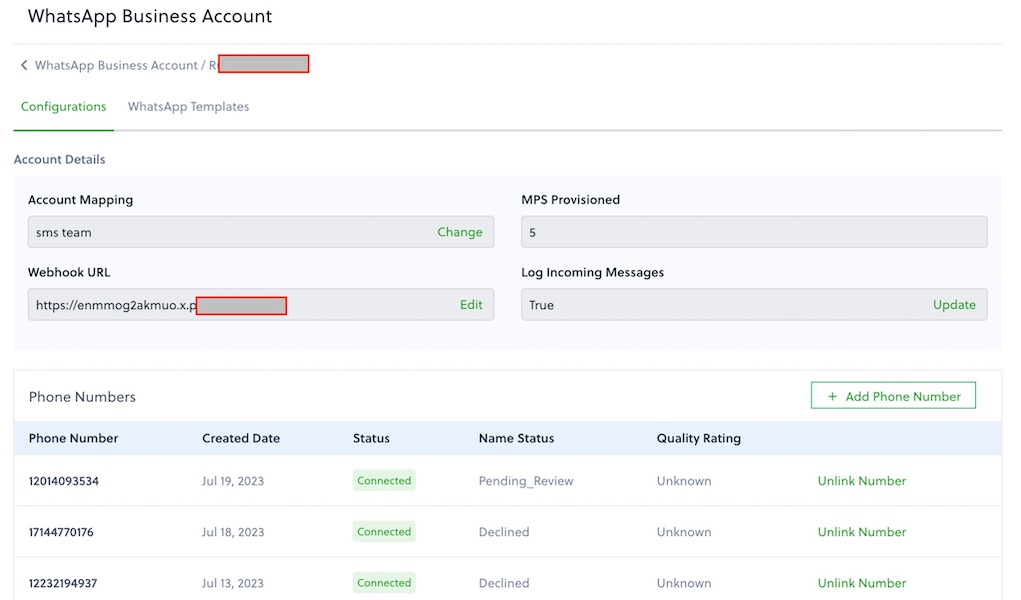
Test
Send a WhatsApp message to the Plivo number you specified using WhatsApp application.
