Receive Answer from a List Message
Overview
This guide covers how to receive answerson a phone number registered to your WhatsApp Business Account, when the WhatsApp user selects an option on a interactive list message.
Prerequisites
To get started, you need a Plivo account — sign up with your work email address if you don’t have one already. If this is your first time using Plivo APIs, follow our instructions to set up a Go development environment.
You must have an onboarded WhatsApp account to receive inbound messages. If a number is listed as connected, it can receive inbound messages.
Create a Go server to receive messages.
Create a file called receive_whatsapp.go and paste into it this code.
1
2
3
4
5
6
7
8
9
10
11
12
13
14
15
16
17
package main
import (
"net/http"
)
func handler(w http.ResponseWriter, r *http.Request) {
fromnumber := r.FormValue("From")
tonumber := r.FormValue("To")
media := r.FormValue("Media1")
print("Message Received - ", fromnumber, " ", tonumber, " ", media)
}
func main() {
http.HandleFunc("/receive_whatsapp/", handler)
http.ListenAndServe(":8080", nil)
}
Configure a webhook URL in your WhatsApp Business Account
Add or update a webhook URL from this link to a WhatsApp Business Account. Once you’ve done this, you should be able to receive inbound messages.
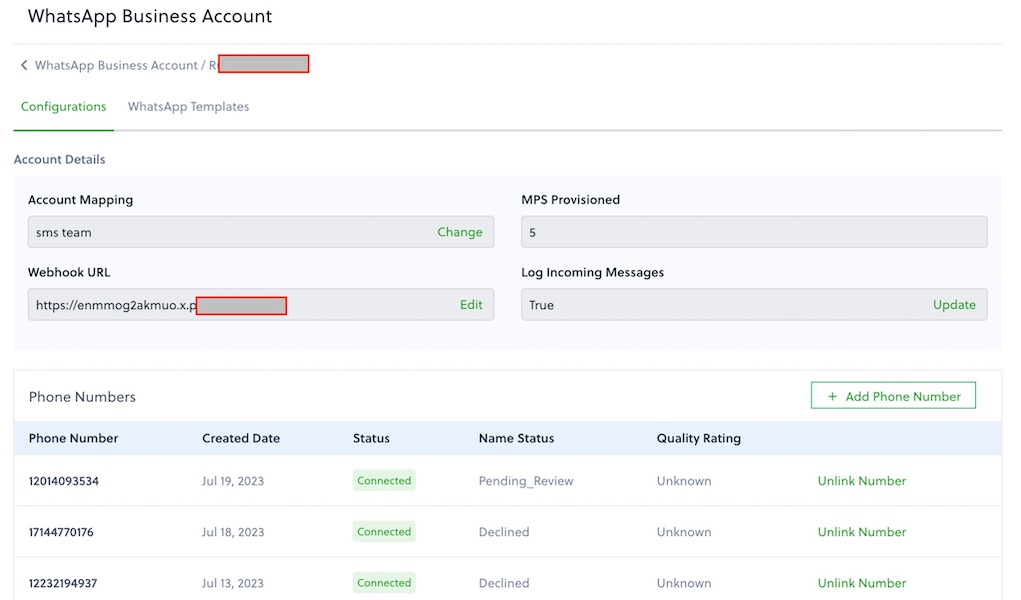
Test
Send a WhatsApp message to the Plivo number you specified using WhatsApp application.
