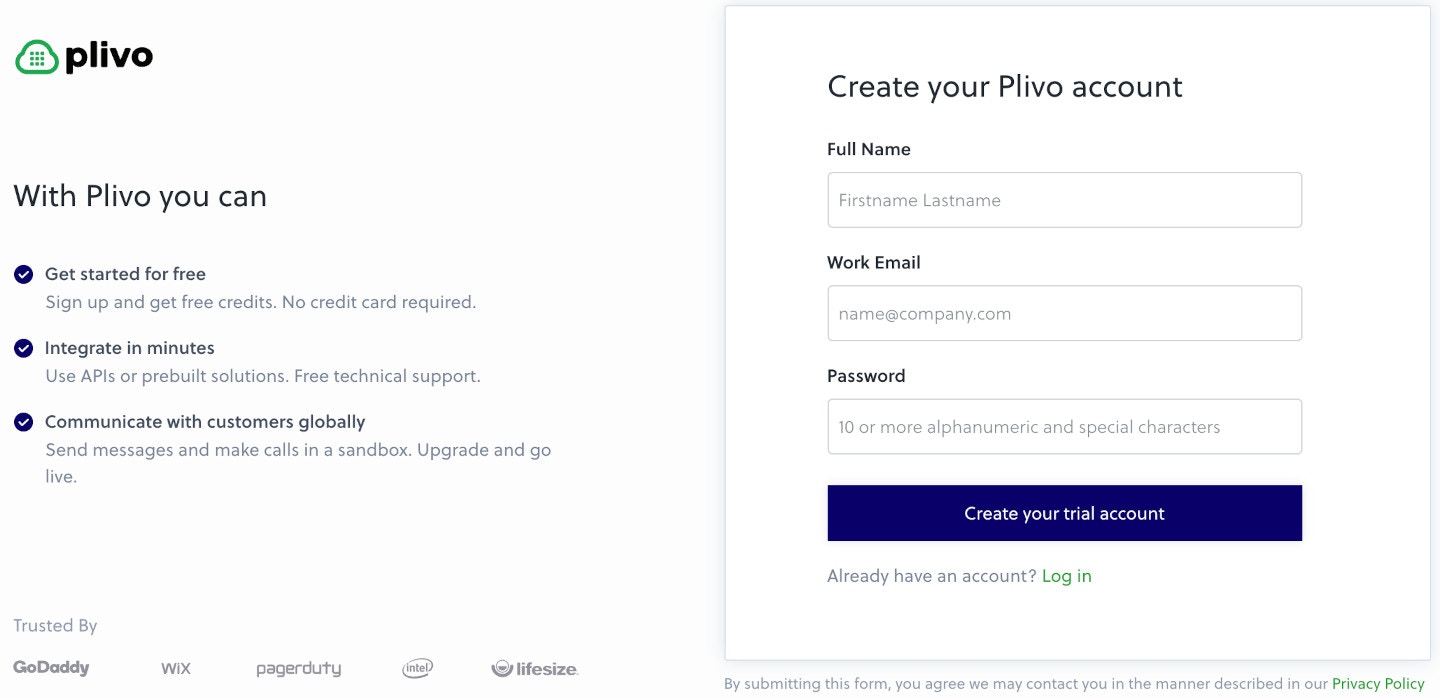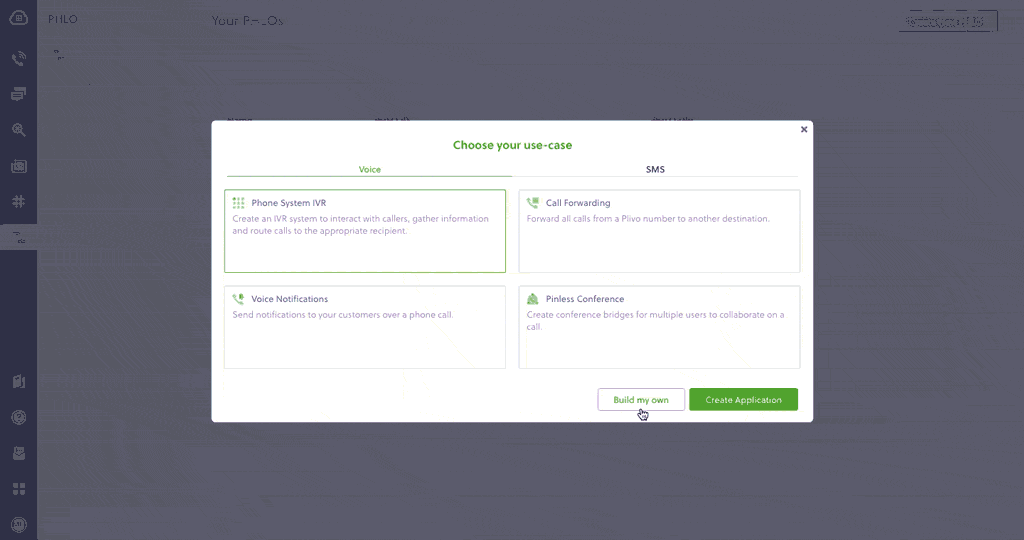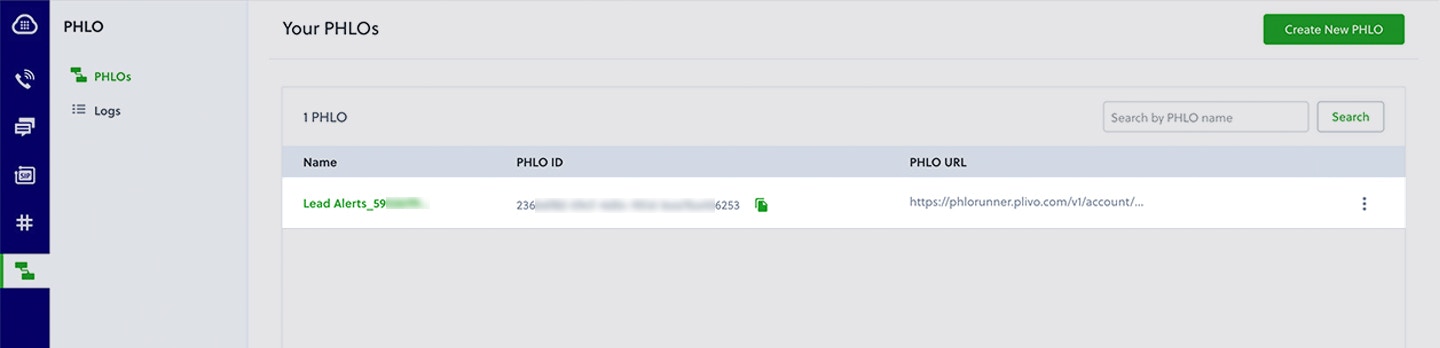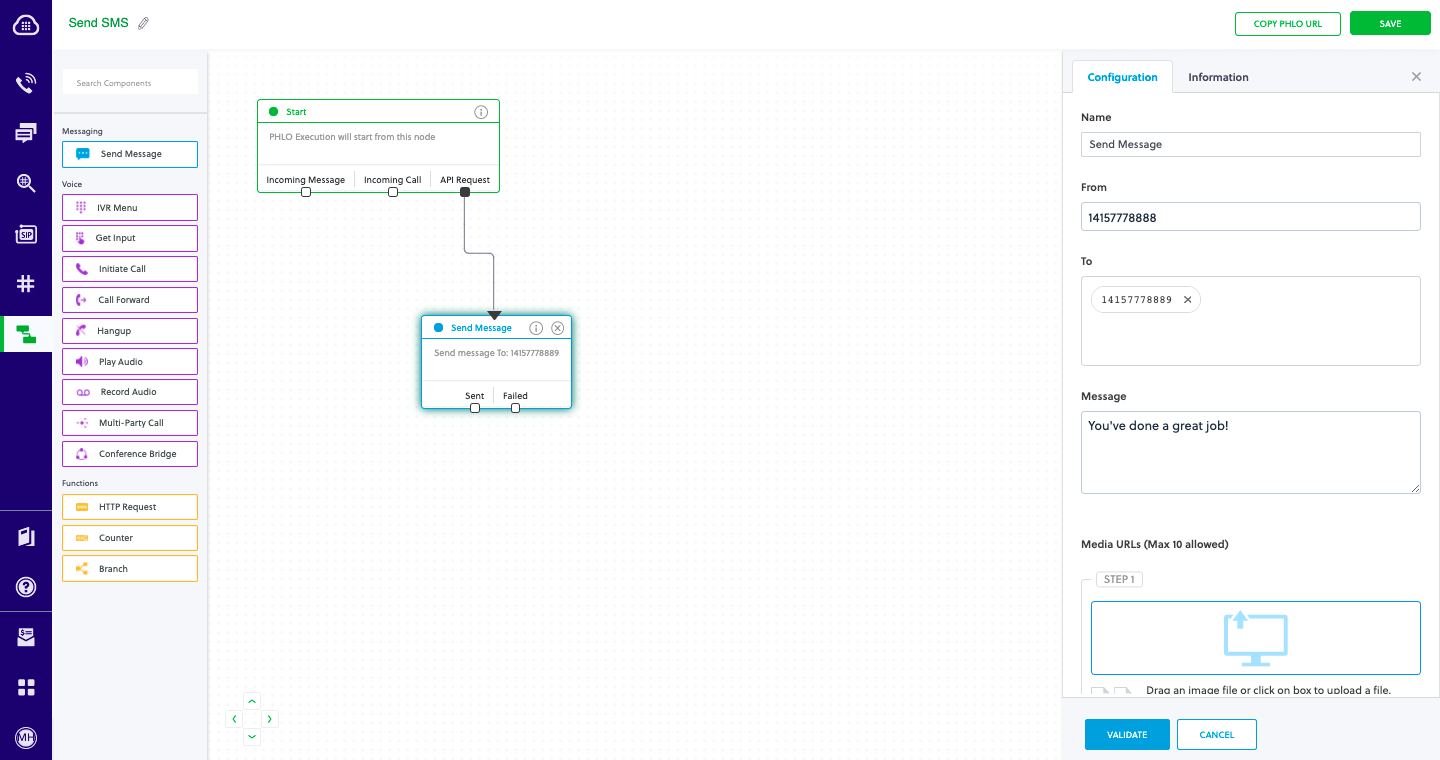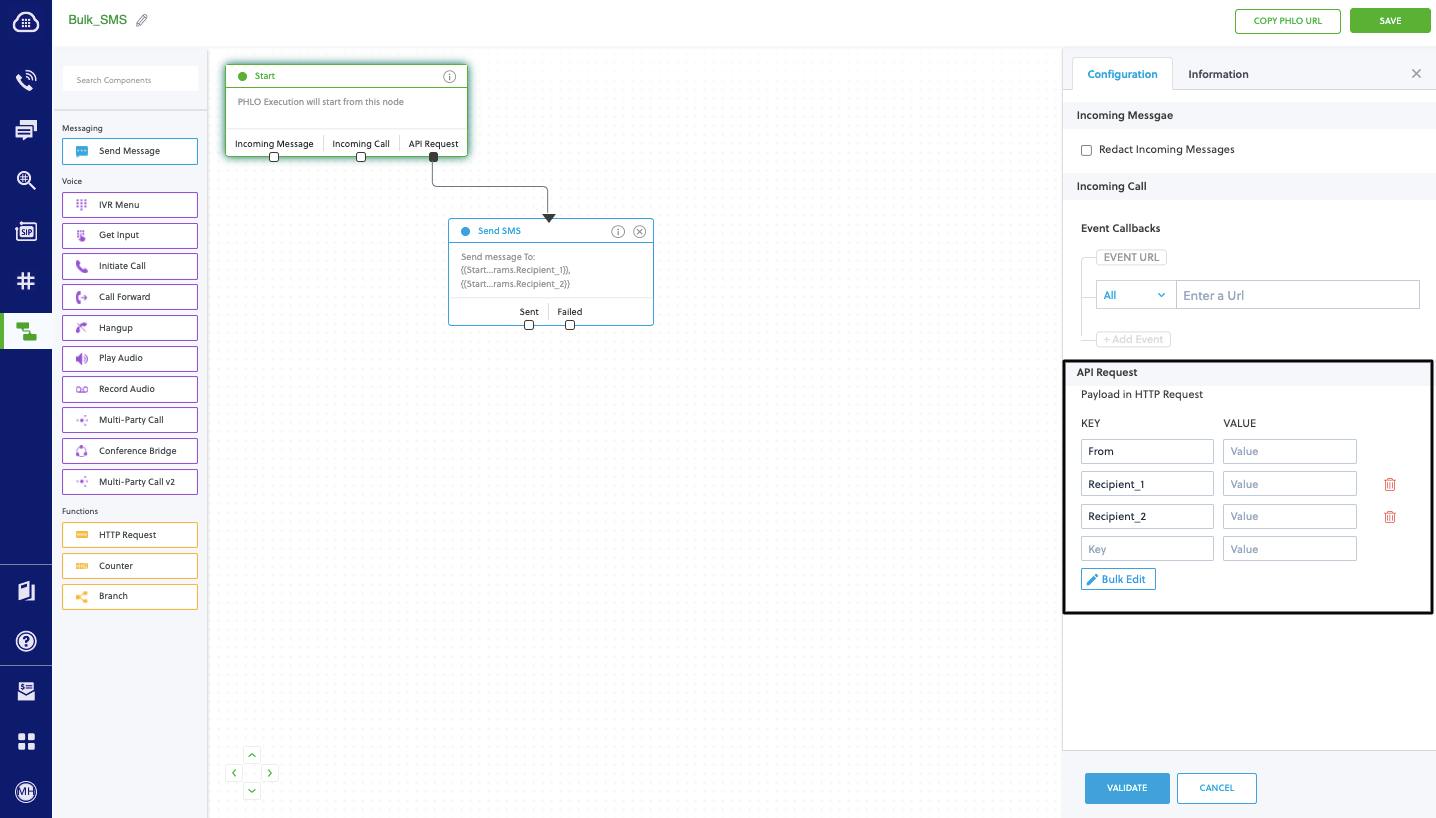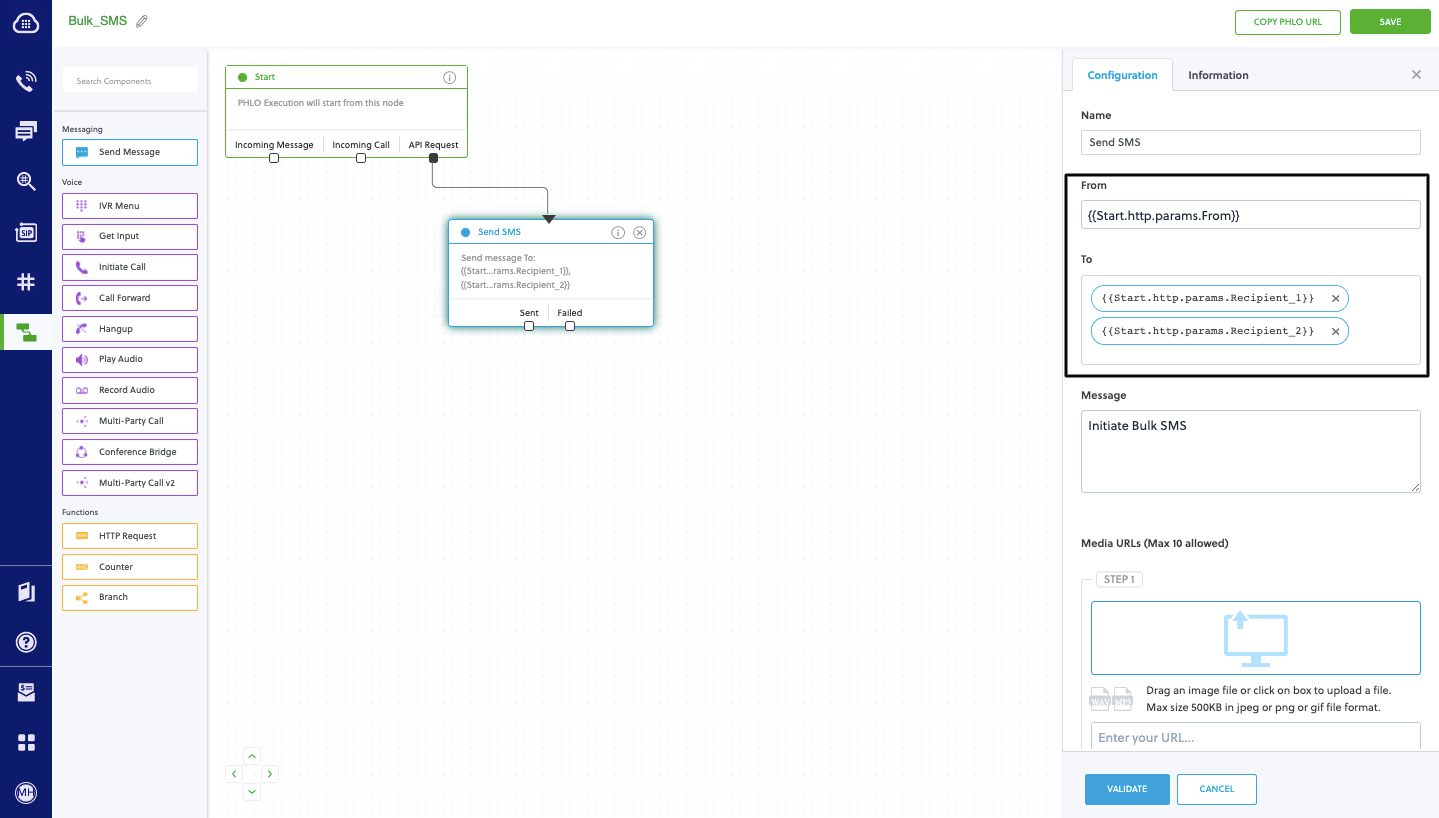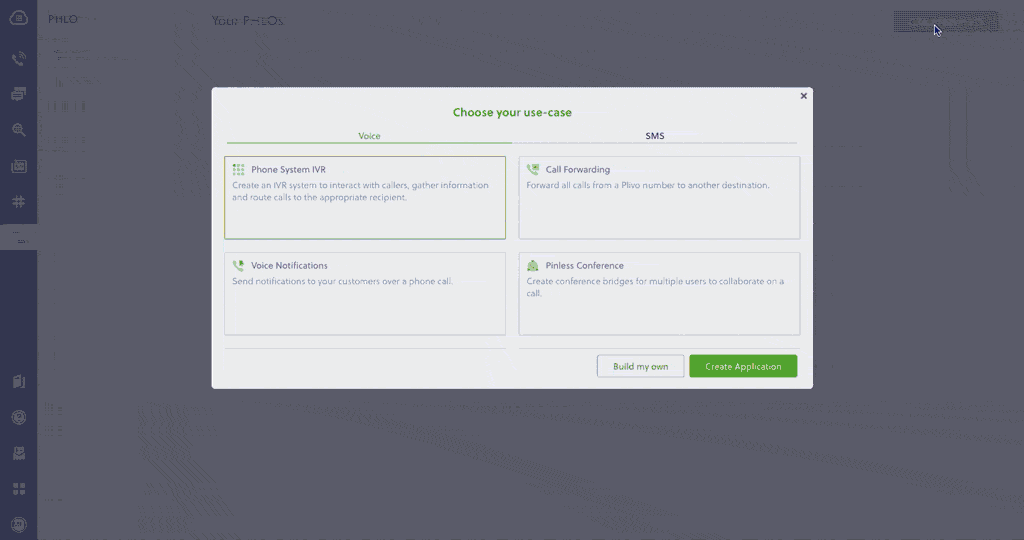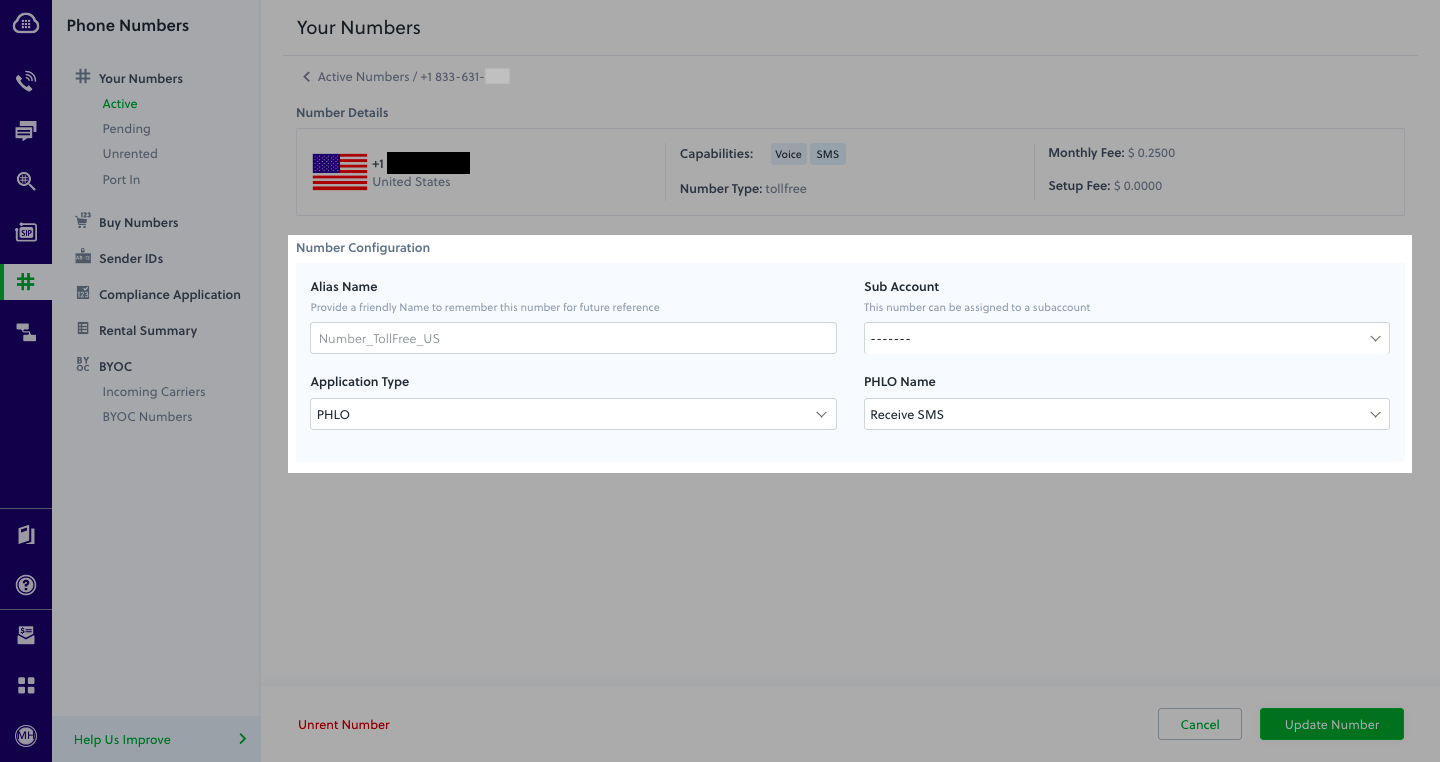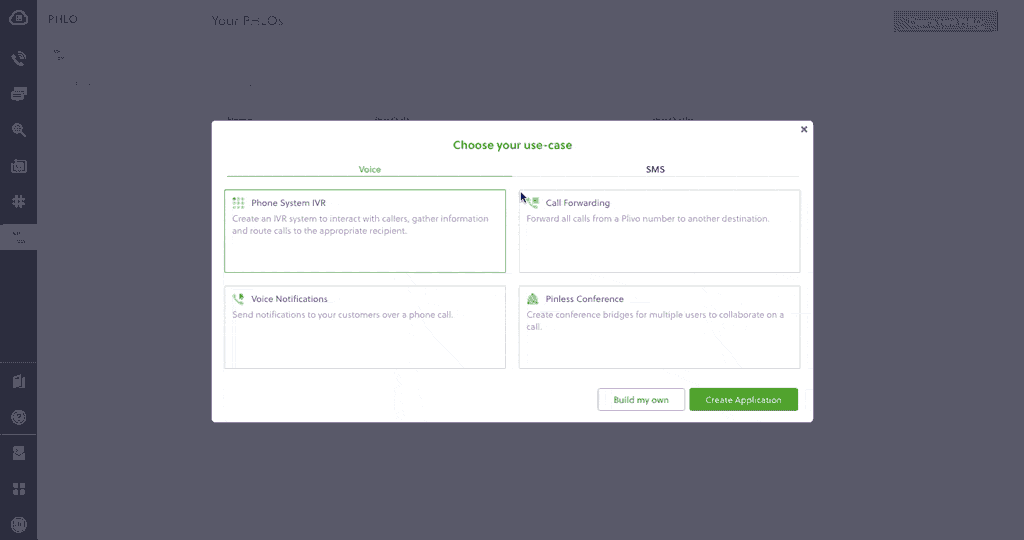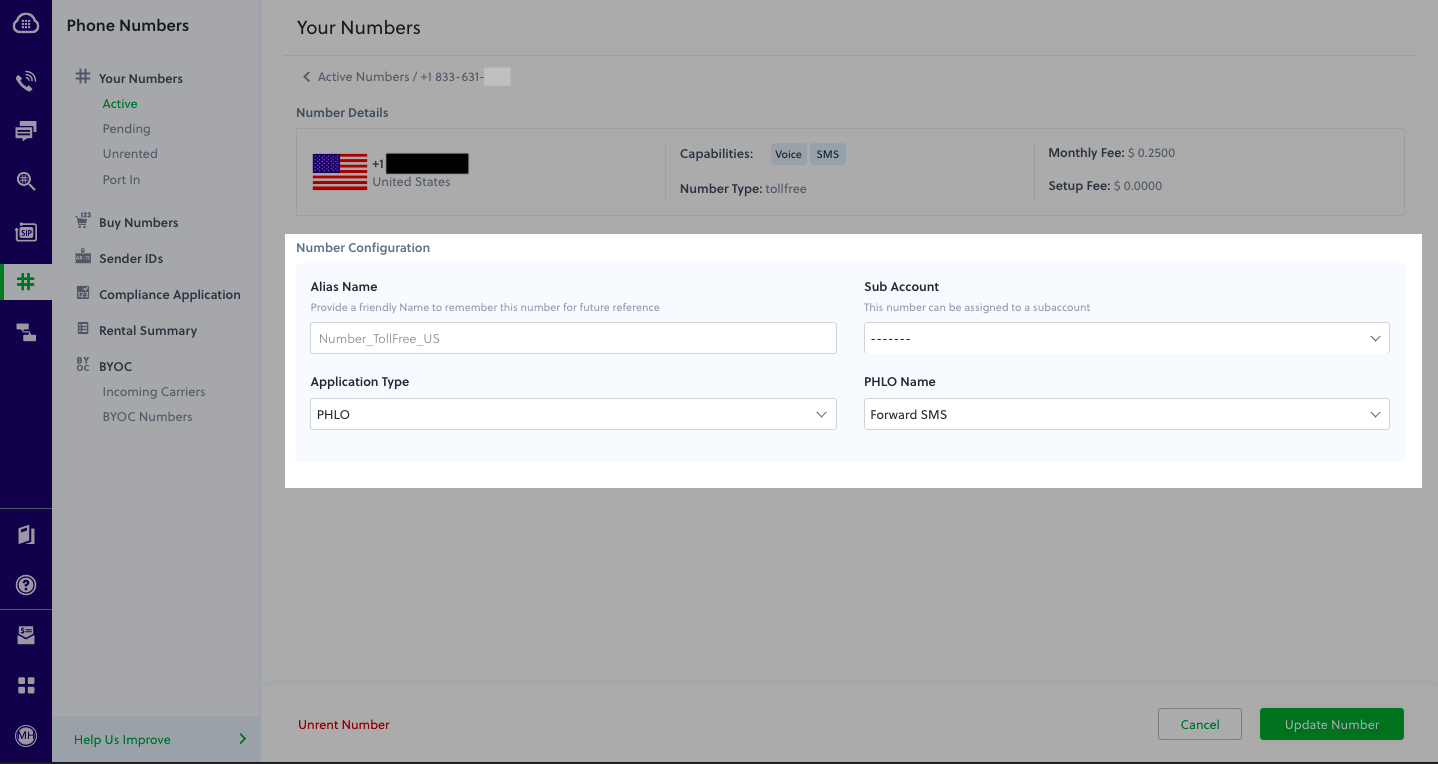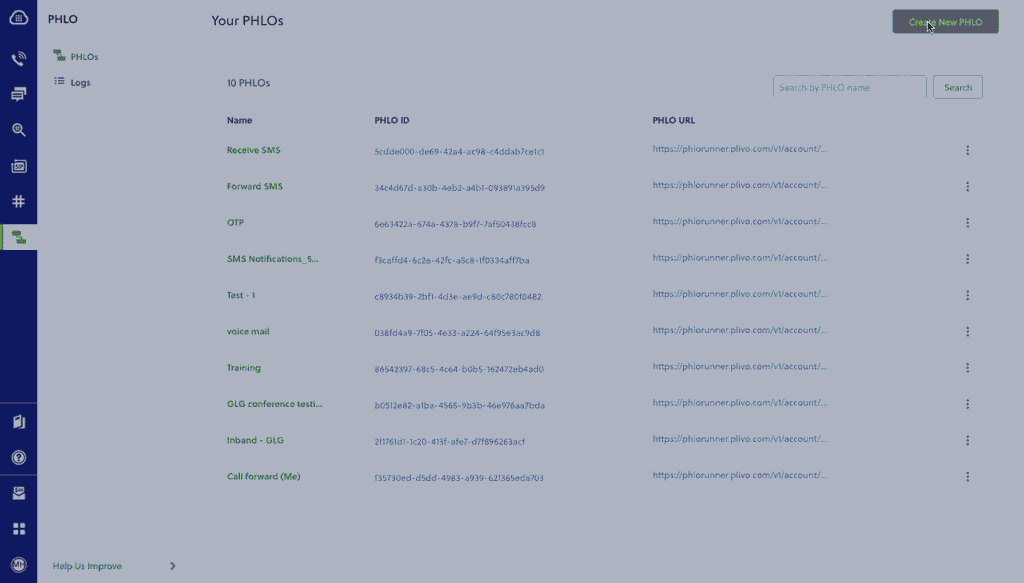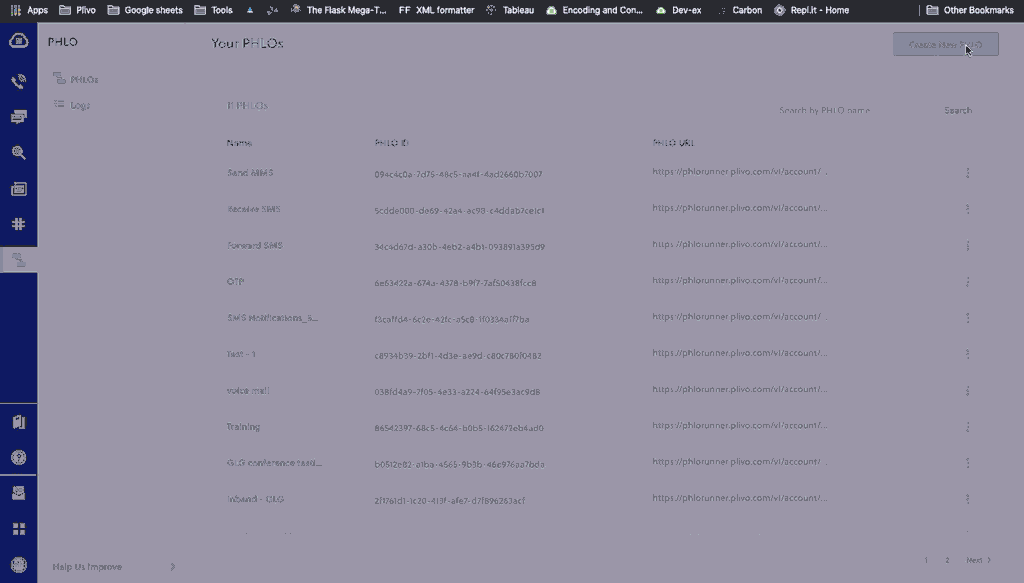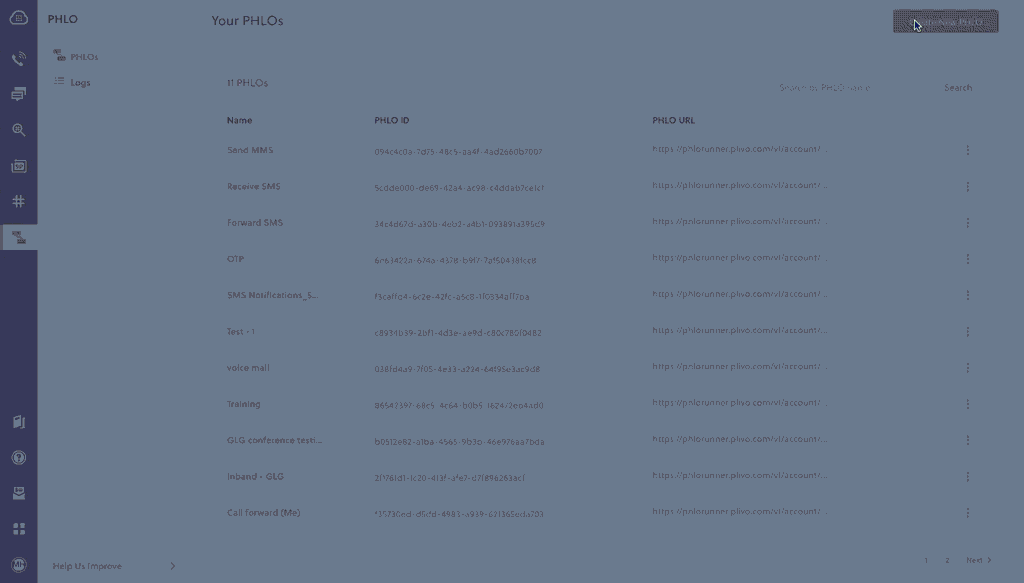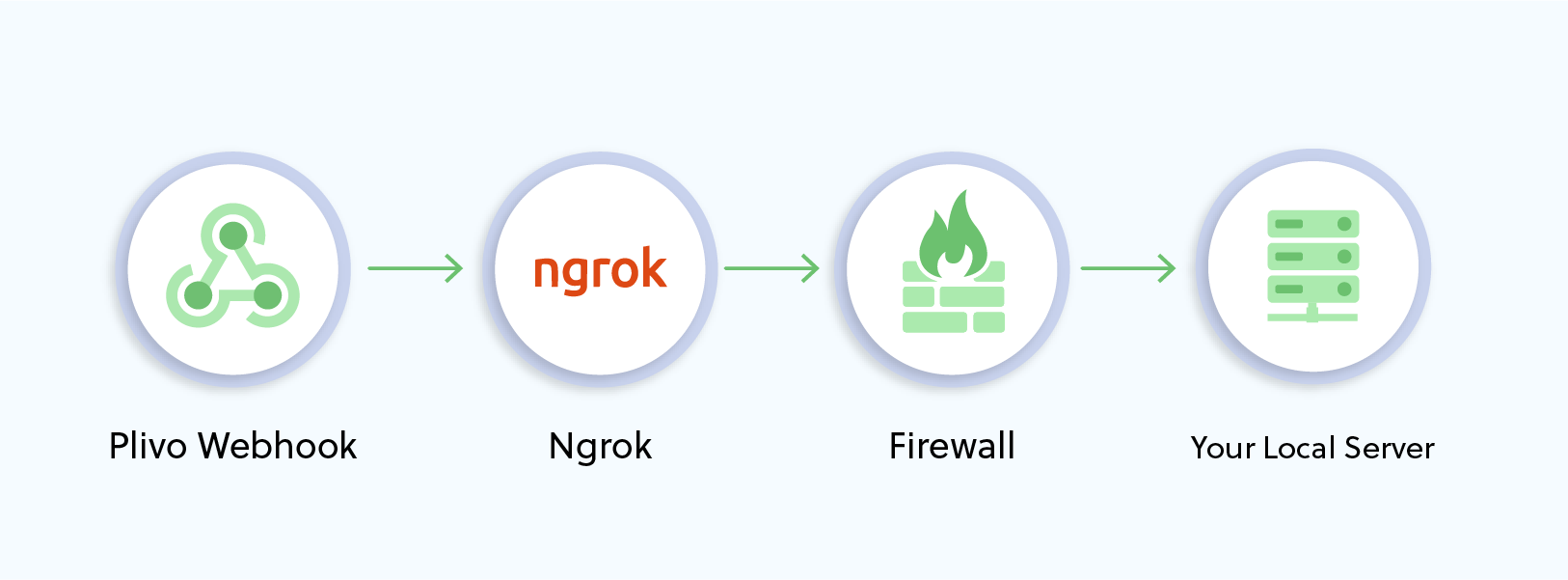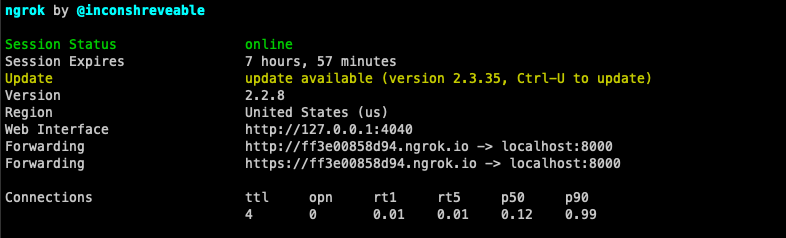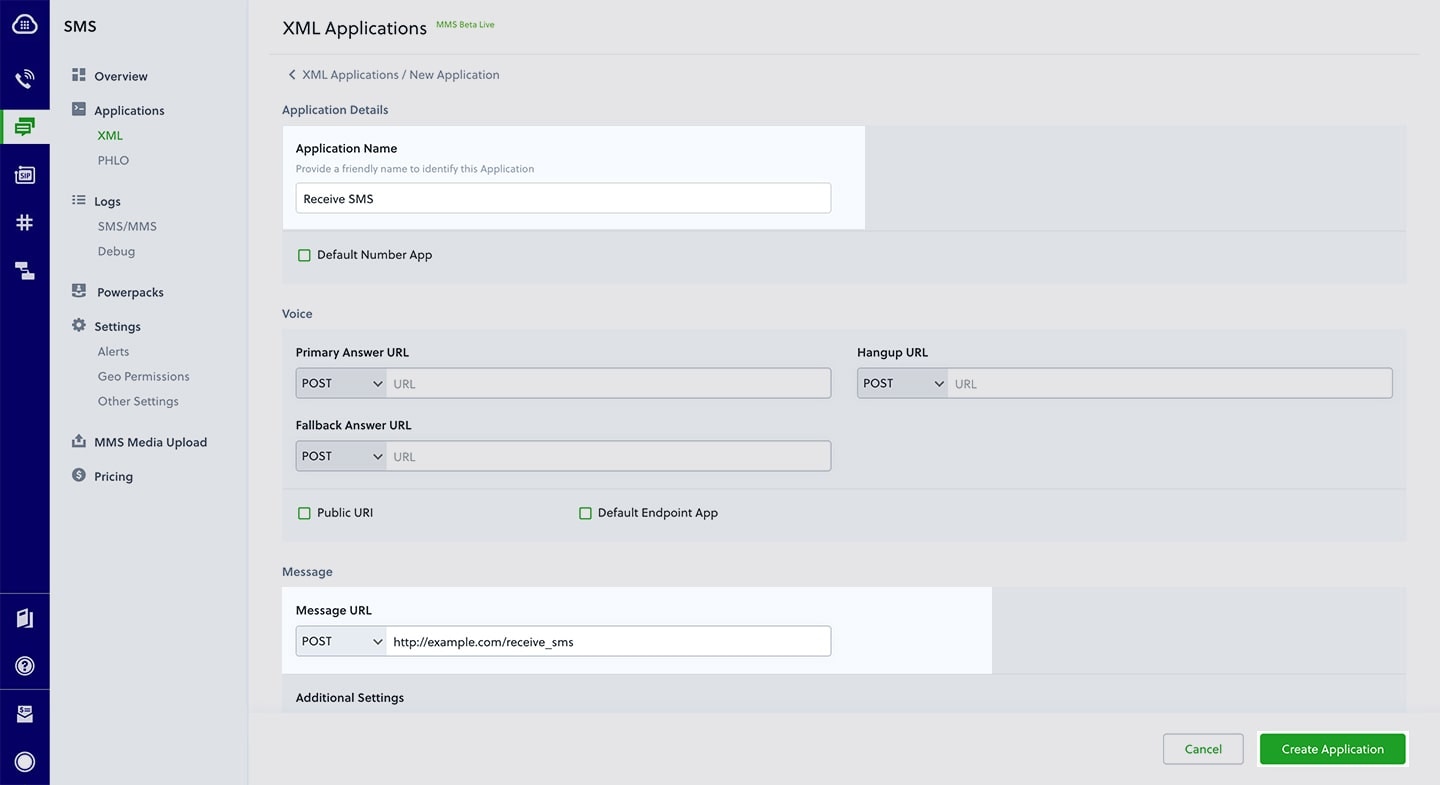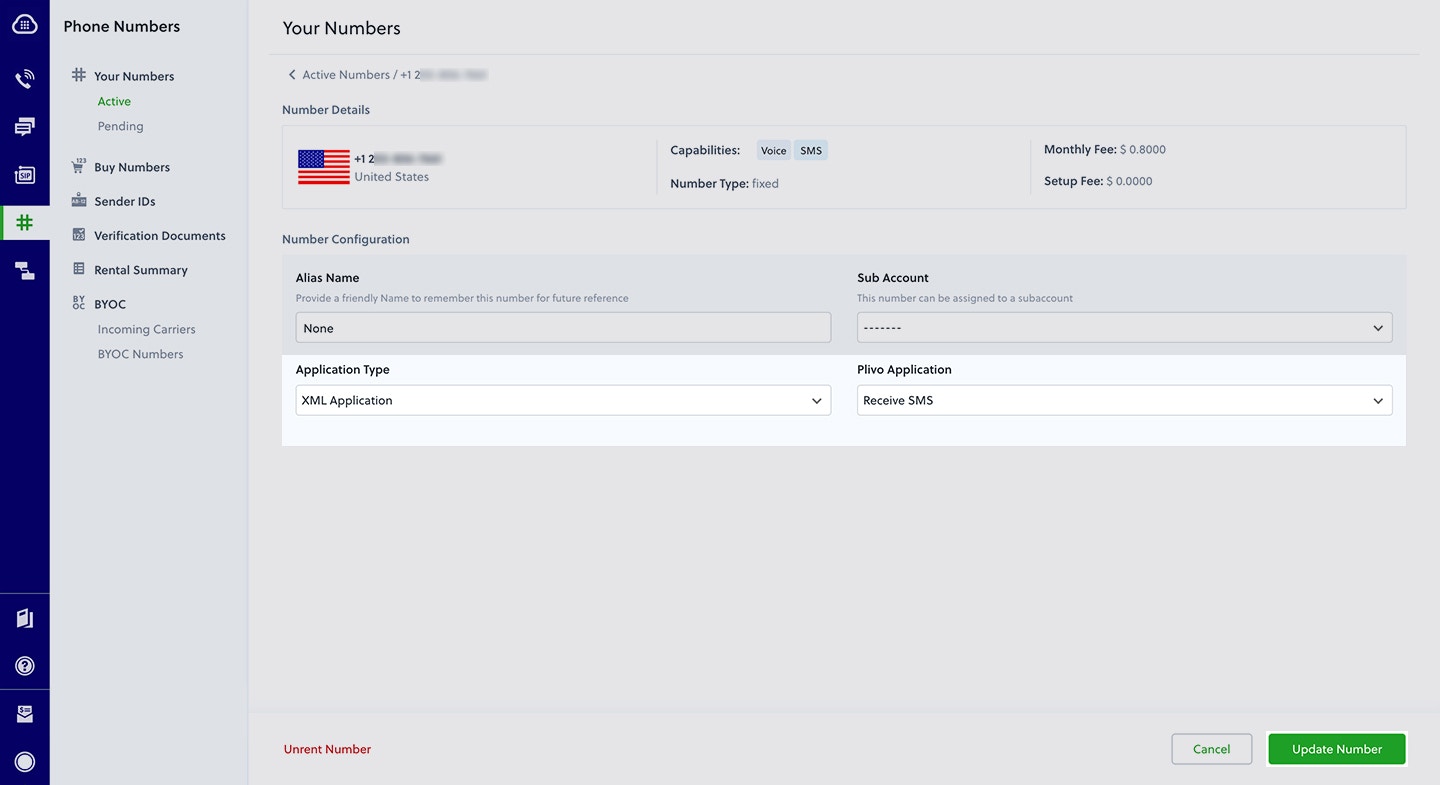Install Python, Django, and the Plivo Python SDK
You must set up and install Python, Django, and Plivo’s Python SDK before you send your first SMS message.Install Python
Download and install Python from its official site.Install Django and the Plivo Python SDK
Create a project directory and change into it.$ mkdir mydjangoapp
$ cd mydjangoapp
$ pip install django plivo
Send your first outbound SMS/MMS message
You must have a Plivo phone number to send messages to the US or Canada; you can rent a Plivo number from Phone Numbers > Buy Numbers on the Plivo console or via the Numbers API.Create a Django project
Use django-admin to auto-generate code for a Django project.$ django-admin startproject SMSProj
Create a Django app
Change to the project directory and create a Django app for outbound calls.$ python manage.py startapp sendsms
sendsms/views.py and paste into it this code.from django.conf import settings
from django.http import HttpResponse
from django.views.decorators.csrf import csrf_exempt
import plivo
@csrf_exempt
def sendsms_response(request):
client = plivo.RestClient(settings.<auth_id>, settings.<auth_token>)
response = client.messages.create(
src='<sender_id>',
dst='<destination_number>',
text='Hello, from Django!')
return HttpResponse(response)
from django.conf import settings
from django.http import HttpResponse
from django.views.decorators.csrf import csrf_exempt
import plivo
@csrf_exempt
def sendmms_response(request):
client = plivo.RestClient(settings.PLIVO_AUTH_ID, settings.PLIVO_AUTH_TOKEN)
response = client.messages.create(
src='<sender_id>',
dst='<destination_number>',
media_ids=['801c2056-33ab-499c-80ef-58b574a462a2'],
text='Hello, MMS from Django!',
media_urls=['https://media.giphy.com/media/26gscSULUcfKU7dHq/source.gif'],
type_='mms')
return HttpResponse(response)
Note:
We recommend that you store your credentials in the auth_id and auth_token environment variables to avoid the possibility of accidentally committing them to source control. If you do this, you can initialize the client with no arguments and Plivo will automatically fetch the values from the environment variables. You can use os.environ to store environment variables and fetch them when initializing the client.
Add a route
Create a file sendsms/urls.py and paste into it this code.from django.conf.urls import url
from . import views
urlpatterns = [
url(r'^$', views.sendsms_response, name='sendsms'),
]
SMSProj/urls.py and paste into it this code.from django.conf.urls import include, url
from django.contrib import admin
urlpatterns = [
url(r'^sendsms/', include('sendsms.urls')),
url(r'^admin/', admin.site.urls),
]
Test
Run your code.$ python3 manage.py runserver
Receive your first inbound SMS/MMS message
To receive incoming messages, you must have a Plivo phone number that supports SMS; you can rent numbers from the Numbers page of the Plivo console or by using the Numbers API.Create a Django app
Change to the project directory and create a Django app to handle incoming calls.$ python3 manage.py startapp receivesms
receivesms/views.py file and paste into it this code.from django.conf import settings
from django.http import HttpResponse
from django.views.decorators.csrf import csrf_exempt
from plivo import plivoxml
@csrf_exempt
def receivesms_response(request):
from_number = form.cleaned_data['From']
to_number = form.cleaned_data['To']
text = form.cleaned_data['Text']
print 'Message received - From: %s, To: %s, Text: %s'% (from_number, to_number, text)
return HttpResponse('Message Received')
from django.conf import settings
from django.http import HttpResponse
from django.views.decorators.csrf import csrf_exempt
from plivo import plivoxml
@csrf_exempt
def receivesms_response(request):
from_number = form.cleaned_data['From']
to_number = form.cleaned_data['To']
text = form.cleaned_data['Text']
media_url = form.cleaned_data['Media0']
print 'Message received - From: %s, To: %s, Text: %s, Media: %s' % (from_number, to_number, text, media_url)
return HttpResponse('Message Received')
Add a route
Create a file receivesms/urls.py and paste into it this code.from django.conf.urls import url
from . import views
urlpatterns = [
url(r'^$', views.receivesms_response, name='receivesms'),
]
from django.conf.urls import include, url
from django.contrib import admin
urlpatterns = [
url(r'^outboundsms/', include('outboundsms.urls')),
url(r'^receivesms/', include('receivesms.urls')),
url(r'^admin/', admin.site.urls),
]
$ python3 manage.py runserver
Expose your local server to the internet
To receive incoming messages, your local server must connect with Plivo API services. For that, we recommend using ngrok, which exposes local servers running behind NATs and firewalls to the public internet over secure tunnels. Using ngrok, you can set webhooks that can talk to the Plivo server.Note: Before starting the service, add ngrok i**hosts list in the settings.py file in your project.
ALLOWED_HOSTS = ['.ngrok.io']
Create a Plivo application to receive messages
Associate the controller you created with Plivo by creating a Plivo application. Visiting Messaging > Applications and click Add New Application. You can also use Plivo’s Application API.Give your application a name — we called ours Receive SMS. Enter the server URL you want to use (for example https://<yourdomain>.com/receive_sms/) in the Message URL field and set the method to POST. Click Create Application to save your application.Assign a Plivo number to your application
Navigate to the Numbers page and select the phone number you want to use for this application.From the Application Type drop-down, select XML Application.From the Plivo Application drop-down, select Receive SMS (the name we gave the application).Click Update Number to save.Test
Send a text message to the Plivo number you specified using any phone.Reply to an incoming SMS/MMS message
To receive incoming messages, you must have a Plivo phone number that supports SMS; you can rent numbers from the Numbers page of the Plivo console or by using the Numbers API.Create a Django app
Change to the project directory and create a Django app to forward incoming SMS messages.$ python manage.py startapp replysms
replysms/views.py and paste into it this code.from django.conf import settings
from django.http import HttpResponse
from django.views.decorators.csrf import csrf_exempt
from plivo import plivoxml
@csrf_exempt
def reply_response(request):
from_number = form.cleaned_data["From"]
to_number = form.cleaned_data["To"]
text = form.cleaned_data["Text"]
# send the details to generate an XML
response = plivoxml.ResponseElement()
response.add(
plivoxml.MessageElement(
'This is an automatic response',
src=to_number,
dst=from_number))
print(response.to_string()) # Prints the XML
return HttpResponse(response.to_string(), content_type='text/xml')
Add a route
Create a file replysms/urls.py and paste into it this code.from django.conf.urls import url
from . import views
urlpatterns = [
url(r'^$', views.reply_response, name='replysms'),
]
from django.conf.urls import include, url
from django.contrib import admin
urlpatterns = [
url(r'^outboundsms/', include('outboundsms.urls')),
url(r'^receivesms/', include('receivesms.urls')),
url(r'^replysms/', include('replysms.urls')),
url(r'^admin/', admin.site.urls),
]
Create a Plivo application to reply to messages
Associate the controller you created with Plivo by creating a Plivo application. Visiting Messaging > Applications and click Add New Application. You can also use Plivo’s Application API.Give your application a name — we called ours Reply Incoming SMS. Enter the server URL you want to use (for example http://<yourdomain>.com/replysms/) in the Message URL field and set the method to POST. Click Create Application to save your application.Assign a Plivo number to your application
Navigate to the Numbers page and select the phone number you want to use for this application.From the Application Type drop-down, select XML Application.From the Plivo Application drop-down, select Reply Incoming SMS (the name we gave the application).Click Update Number to save.Test
Send a text message to the Plivo number you specified using any phone. You should receive a reply.More use cases
We illustrate more than a dozen use cases with code for both API/XML and PHLO on our documentation pages.